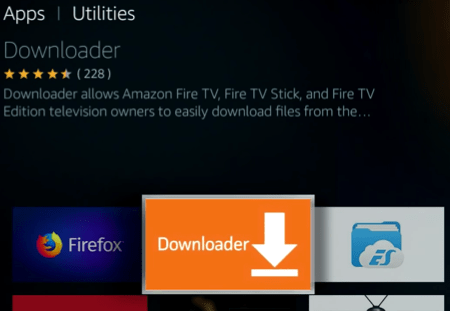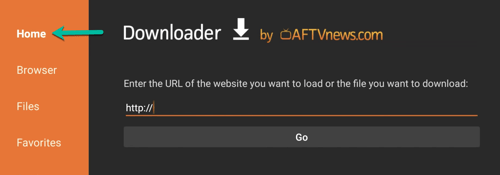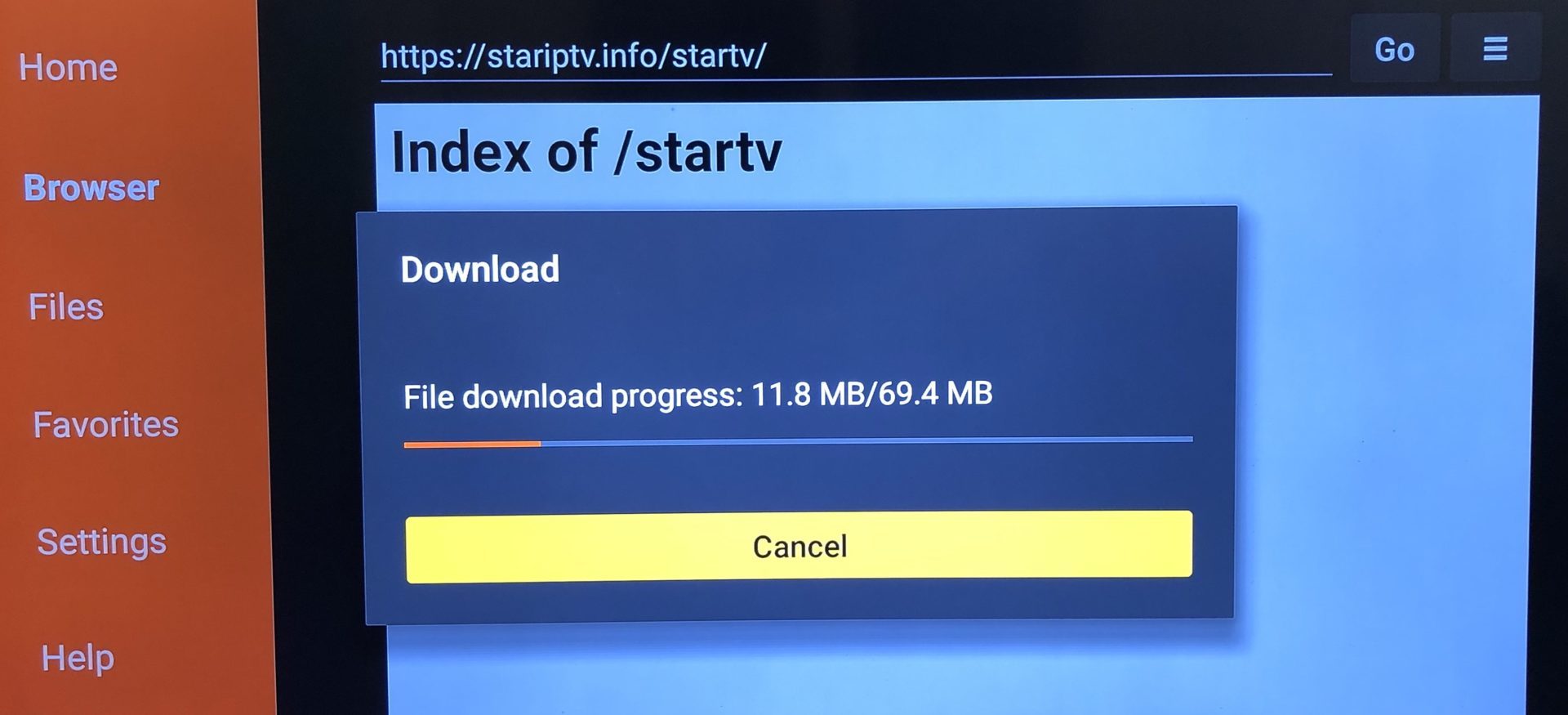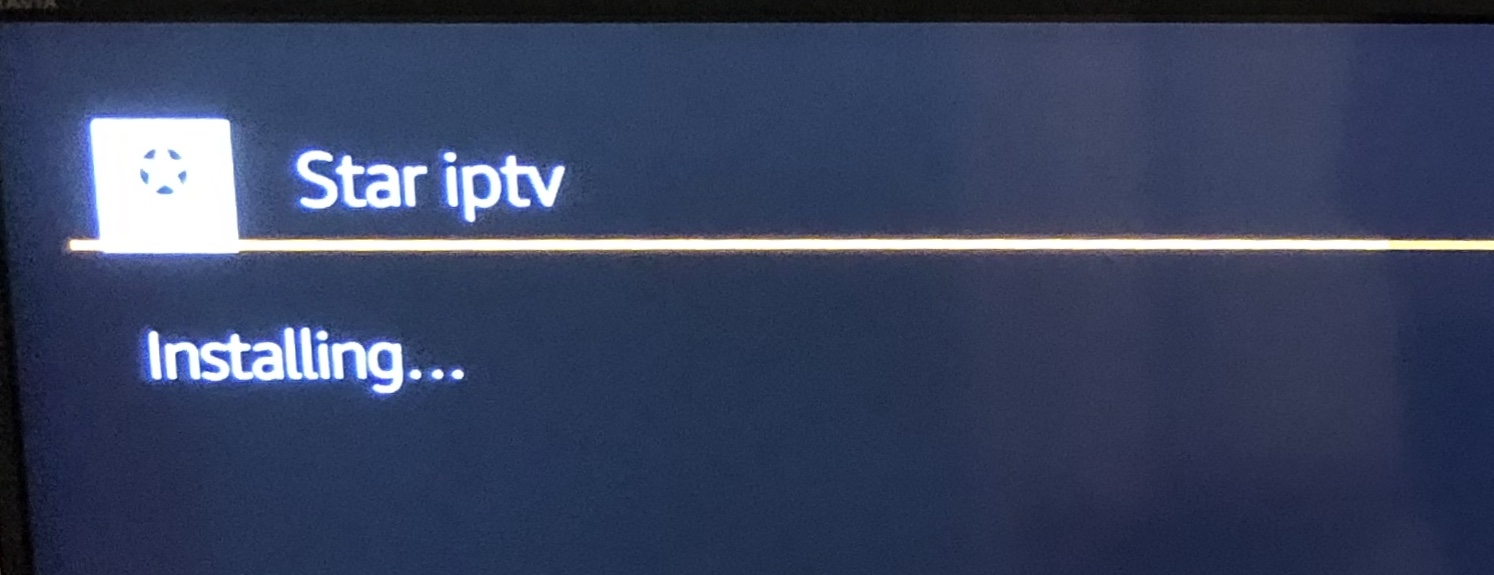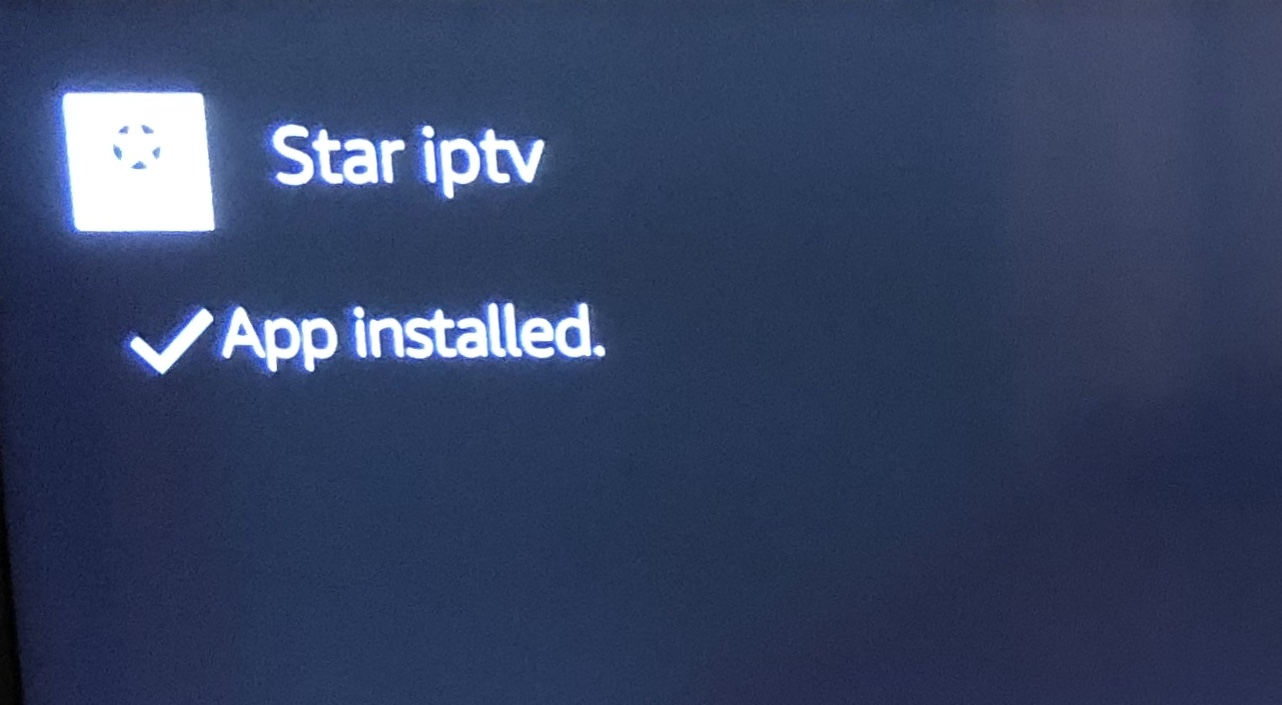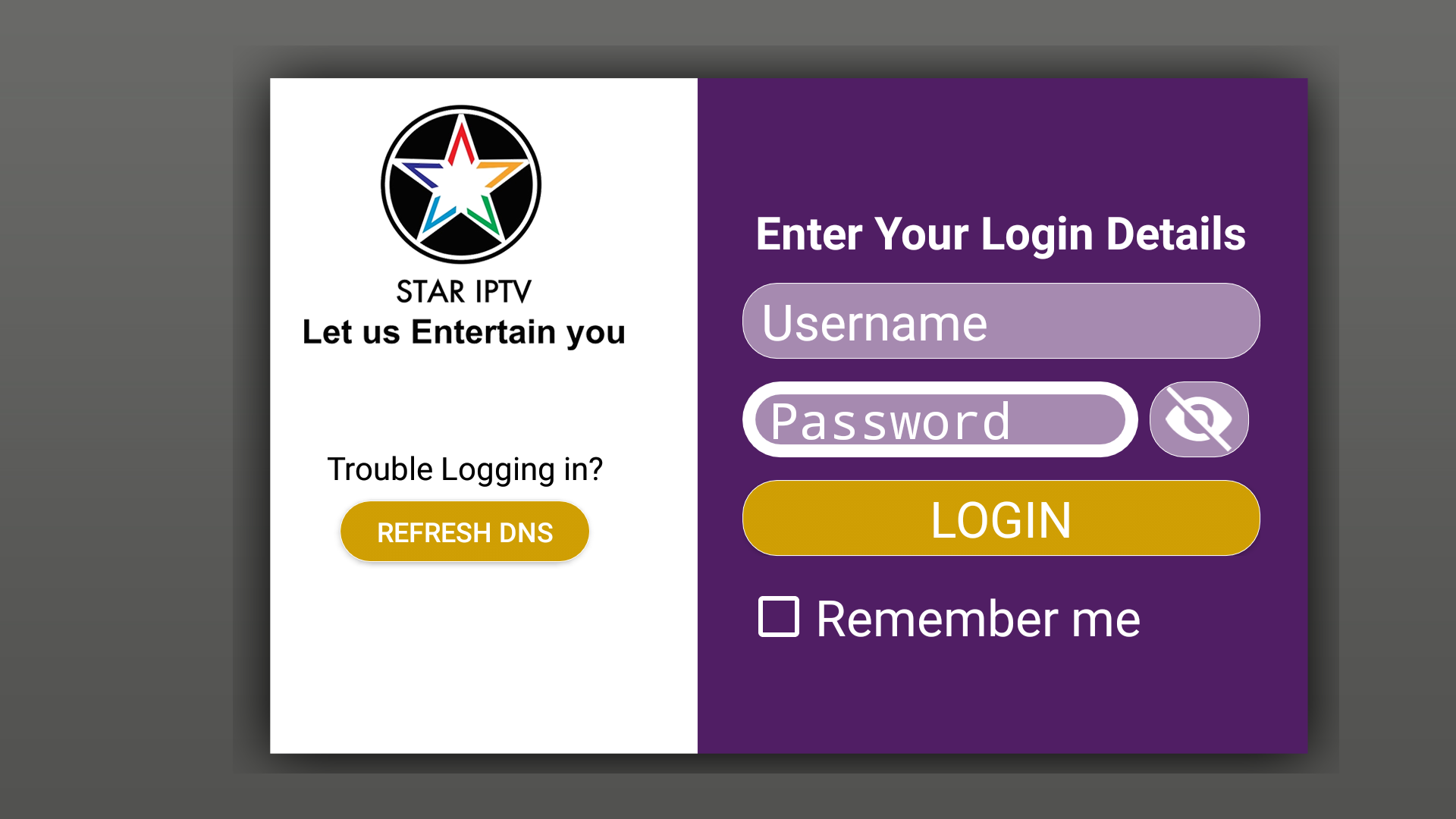SETUP GUIDES
How to install Own STAR IPTV App on Amazon FireTV Stick via Downloader?
Previously we have spoke about STAR IPTV , it`s benefits and how to install it on an android device. We also explained how to work with Amazon FireTV Stick. Now in this tutorial we`re going to explain the installation procedure of STAR IPTV on Firestick as it is not directly accessible from the android market on Amazon Sticks.
This tutorial will cover the following phases:
TO download our STARIPTV APP in FIRESTICKS/BOXs use this code: 61768
Or url https://stariptv.best
-Enabling the installation of third party apps on Firestick
-Downloading the STAR IPTV onto your Firestick and installation
-Setting up STAR IPTV and installing IPTV on it
-Enabling the installation of third party apps on Firestick
So usually we open the app market on Amazon FireTV Stick, search the desired app and install it by one click. Sometimes, like our case here, we need to install apps from outside the market. Firestick call it Apps From Unknown Sources. To do so, you need to enable this installation method on your Firestick. To learn how, read this tutorial.
-Downloading the STAR IPTV onto your Firestick and installation
Now we need to download the .apk file of STAR IPTV onto our Firestick. For this, we need an app called Downloader which is installed by default on Firesticks usually and if not, search and install it from the app market.
1-From utilities section, open Downloader.
2-First click on Home to bring up the address field then type : 61768 URL from STAR IPTV APP: http://stariptv.best
3-After doing so, click Go and the file should start downloading. Size is around 69MB.
4-Installation might take a few seconds.
5-If all goes fine, App Installed message should show up.
6-Now choose open Application.
7-Fill your Login Details That you Have received in your email
8-Tadaa!